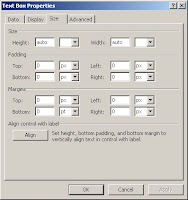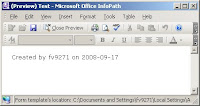Sometimes you need to only show the records in a repeating table, depending on a selected value of a dropdownbox. Anoterhway to say it, you need to hide all rows where the value isn't equal to the selected value.
Solution:
- Create a Repeating Table (Menu Table -> Insert -> Repeating Table)
Follow the wizard and select the field you want to show.
- Update the table layout if needed
- Right-click a row and select conditional formatting
To be sure to select the row, make the control smaller and the column bigger, this
way you created an empty space

- Set the conditions

- Test your form.